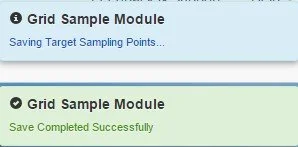Create New Grid Sampling Mission
Create New Grid Sampling Mission
1. Select a field from the Profile Selector. To refresh Profile Selector, close and re-open the window.
2. Enter a grid Size or choose one from the drop down list.
3. Choose the Starting Number, Starting Corner, and Number Direction.
4. Click Create Grid.
5. The sampling mission is generated on the Map Pane.
6. To edit the sampling mission before saving, see Edit a Grid Sampling Mission. When complete, click Save. The Select Season window opens. Assign a year to the sampling mission and click Confirm. The most current sampling mission will get dispatched when soil sampling is requested.
7. A message will appear when the points have been successfully saved.