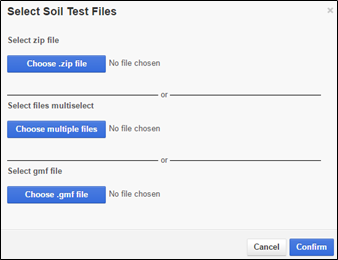How to Add Soil Sampling Points to GeoRef Fields with New Field Request
Add Soil Sampling Points to GeoRef Composite Fields
If entering a GeoRef Composite field, soil sampling points will also need to be added to a field.
The following section describes how to:
Add New Soil Sampling Points to a Field
Import Existing Soil Sampling Points
Add New Soil Sampling Points to a Field
Add the soil sampling points after the Field Information and border have been added.
1. Click Actions > Add Soil Test Points.
NOTE: Grid Sampling Points are added in Grid Sampling Module.
2. Left click on the field to add sampling points. Right click to finish adding points.
3. To move a point, click Actions > Edit Points / Vertices and drag a point on the map.
4. To delete a point, click Actions > Delete Feature Mode and click on a point.
Import Existing Soil Sampling Points
1. Click the Select Files button.
NOTE: Grid Sampling Points are added in the Grid Sampling Module.
2. The Select Soil Test Files window opens. If using Choose .zip file, only the shapefile for the field being entered can be inside the .zip file. Use Choose multiple files to select all three parts of the shapefile. A .gmf file can also be uploaded by selecting Choose .gmf file. In this example, Choose Multiple Files is selected.
3. Navigate to the folder that contains the file. Select the shapefile (.dbf, .shp, .shx) of the soil sampling points. Click Open.
4. The files are now displayed in the window. Click Confirm.
5. The sampling points are now displayed on the field.
6. Verify the form is complete and click Submit Request. A message will display when the field has been successfully submitted.