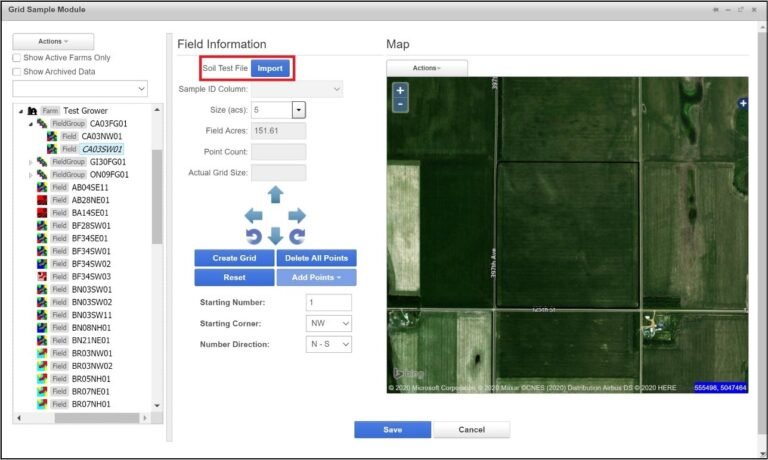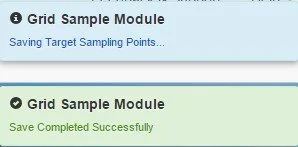Import an Existing Grid Sampling
Import an Existing Grid Sampling Mission
1. Ensure the correct field is selected in the Profile Selector. To refresh the Profile Selector, close and re-open the window.
Under Field Information, click Import
The Sampling File Upload window opens. If using Choose .zip file, only the shapefile for the current field can be inside the .zip file. Use Choose multiple files to select all three parts of the shapefile. In this example, Choose multiple files is selected.
Navigate to the folder that contains the grid points file. Select the shapefile (.dbf, .shp, .shx). Click Open
The grid point files are now displayed in the window. Click Confirm
2. The points are now displayed on the map.
3. Click Save. The Select Season window opens. Assign a year to the sampling mission and click Confirm. The most current sampling mission will get dispatched when soil sampling is requested.
4. A message will appear when the points have been successfully saved.