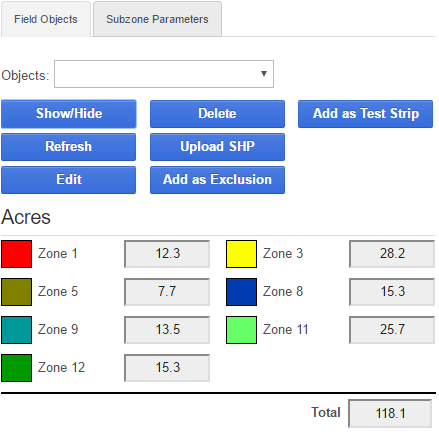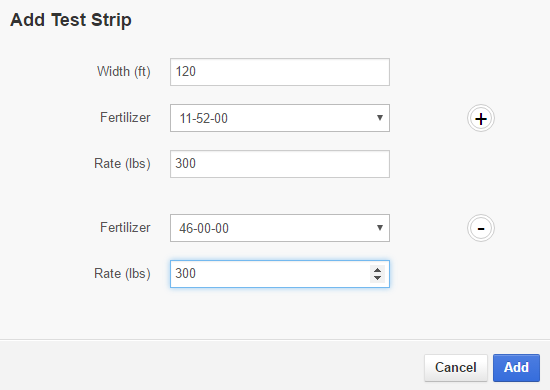Map Tab
Map
The map tab is used to view the current field on the map. The map tab can also be used to create test strips, define exclusion areas, create field objects, and to set subzone yield goals. There are two tabs in the Map Tab: Field Objects and Subzone Parameters.
The following section describes:
Field Objects
How to Create a Test Strip
How to Create an Exclusion Area
How to write Subzone Yield Goals using Subzone Parameters
Field Objects
Field Objects allows a user to use zone polygons or hand drawn polygons as test strips, exclusion zones, or polygons for conditional statements. For more information on conditional statements, see the Equation Override tab.
Click the Actions button in the top left corner of the Map window to display the drawing actions.
Create a Test Strip
1. Click Actions > Add/Edit Test Strip.
2. Click on the map to set the start of the test strip, then click again to set the end.
3. The Add Test Strip window opens. Enter the desired width, products, and application rate. Multiple rates and products can be added by clicking the + or – buttons. Click Add.
NOTE: The test strip will override any other equation within its boundary.
4. The test strip is now displayed on the map.
5. To remove the test strip
Click Actions > Add/Edit Test Strip.
Click on the test strip in the map pane.
In the Add Test Strip Window, click Delete.
Create an Exclusion Area
An exclusion area will remove a part of the field from the prescription. The exclusion area will be set to a zero rate.
To create an Exclusion Area:
1. Click Actions > Add Exclusion Polygon.
2. Click on the map to create an exclusion polygon, then right click to finish drawing the polygon.
3. In the Object Name window, enter a name. Click Save.
4. The Exclusion Area will now appear on the map and be listed in the Objects dropdown. The number of acres remaining in the field is displayed in the Acres table.
5. To delete an Exclusion Area, select it from the Objects dropdown list and click Delete.
How to write Subzone Yield Goals using Subzone Parameters
Subzone Parameters allows a user to set individual yield goals for different zone polygons. In the example below, notice how the individual zone polygons are listed: 1-1, 1-2, 1-3. Clicking on these will highlight the corresponding zone polygon on the map pane.
Any values that were entered on the Yield Goals tab will be pre-populated into this tab, allowing users to see what they had set. To set a subzone yield goal, simply replace one of these values with the desired yield goal. Users can also set second-year crop subzone yield goals.