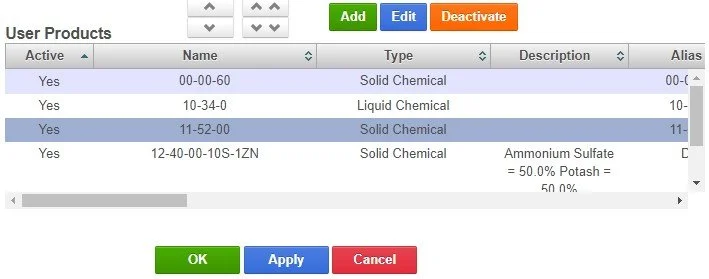Products
Products Settings allow users to customize the list of products that are displayed in Prescription Builder > Fertilizers tab. User’s may also edit or add products for their FieldReveal Tools account only.
In this chapter you will learn how to:
Customize the List of Products in Prescription Builder
Edit a Product
Add a Product
Customize the List of Products in Prescription Builder
1. Click on the Selected Profile button to choose which profile to apply product settings to. A Dealer or Location can be selected.
2. A list of available products for the selected profile will be listed in the Local Products Click on any desired products.
3. Use the single down-arrow to move the selected products into the User Products Use the up arrows to remove products from the table.
4. To save your changes, click Apply.
5. Products can be set as active or inactive, meaning they will either be shown or hidden in Prescription Builder > Fertilizers To deactivate a product, click Deactivate. To re-activate a product, click Edit.
6. User Products will now be listed at the bottom of the list in Prescription Builder > Fertilizers tab under User, when choosing a product from the dropdown list.
Edit a Product
Products in the User Products table can be modified. This will only change the product in the user’s FieldReveal Tools account.
NOTE: Changes made here will apply to any prescription written with this product.
1. Select a Product from the User Products table, and click Edit.
2. Use the Edit Product form to make necessary changes.
Users can change the Name, Alias, Product Type, Units, Density, and Analysis in the top part of the form.
Scroll down to change the Fertilizer Source, Price, Pricing Unit, Min/Max Rates, Low Rate Adjustments, Blend Order, Agris ID, and Active status.
Fertilizer Source – This assigns the product to a specific nutrient source in Prescription Builder > Fertilizers tab.
Blend Order designates the order in which the product is calculated in the equation.
Single Nutrient Product (Calculates last)
Product with two nutrients
Multiple Nutrient Product (Calculates first)
Min/Max Rates – Minimum and Maximum rates can be set for each product. Setting these rates will not allow any prescription to apply more than the maximum rate or less than the minimum rate. This setting will apply to any prescription written with this product.
Low Rate Adjustments – Setting a low rate adjustment works as follows. Any value that is lower than the number entered in the first box, but greater than 0, will be given the value of what is in the second box. This setting will apply to any prescription written with this product. Low rate adjustments are typically set because of equipment limitations. For more information, see Prescription Builder > Set Low Rate Adjustments.
Agris ID – The number entered here must match the Retailer’s dispatch and accounting systems.
Active – Products can be set as active or inactive, meaning they will either be shown or hidden in Prescription Builder > Fertilizers tab.
3. Click Save when complete.
Add a Product
Users can add their own products. Products added here will only be available in the user’s FieldReveal Tools account.
1. Click Add.
2. The Add Product window will open. For a description of the items in the form see above in Edit a Product.
3. Fill out the form, and click Confirm.
4. User Products will now be listed at the bottom of the list in Prescription Builder > Products tab under User, when choosing a product from the dropdown list.